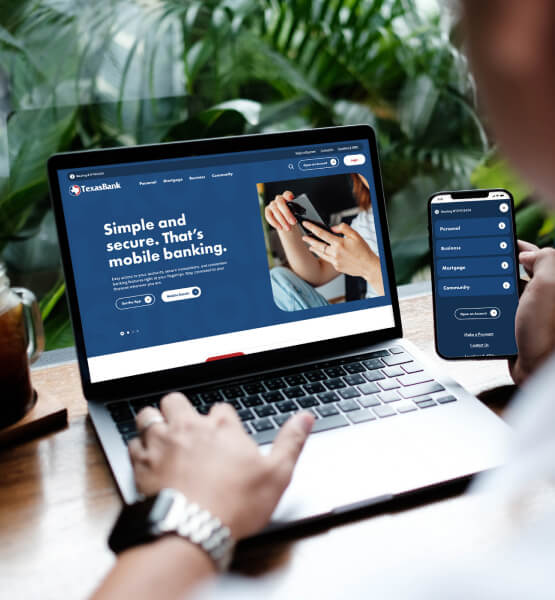
Alerts
UPDATED 05/13/2024
Q: I noticed that my alerts did not transfer. How can I enroll in new ones?
A: If you previously received alerts by text message, you must re-enroll in the new app. If you would like to receive alerts for your cards or accounts, you must set these up in the new TexasBank Mobile App. Follow these steps:
-Login to your TexasBank Mobile App
-Click the 3 lines at the top left corner of your screen
-Select "Accounts"
-Select the account you would like to set up Alerts for.
From here, you have 2 options: Account alerts, or Card alerts.
For Account specific alerts:
-Select "Alert preferences"
-From here, you can choose the specific alerts you would like to receive.
For Card specific alerts:
-Select "Card management"
-Select the card you want to set up Alerts for.
-Select "Alerts and protections"
-From here, you can choose Locations, Merchant types, Transaction types, or Spending limits for alerts.
The new TexasBank Mobile app provides you with more options for alerts, so you can choose text, email, or in-app messages for different transaction types and amounts.
A: If you previously received alerts by text message, you must re-enroll in the new app. If you would like to receive alerts for your cards or accounts, you must set these up in the new TexasBank Mobile App. Follow these steps:
-Login to your TexasBank Mobile App
-Click the 3 lines at the top left corner of your screen
-Select "Accounts"
-Select the account you would like to set up Alerts for.
From here, you have 2 options: Account alerts, or Card alerts.
For Account specific alerts:
-Select "Alert preferences"
-From here, you can choose the specific alerts you would like to receive.
For Card specific alerts:
-Select "Card management"
-Select the card you want to set up Alerts for.
-Select "Alerts and protections"
-From here, you can choose Locations, Merchant types, Transaction types, or Spending limits for alerts.
The new TexasBank Mobile app provides you with more options for alerts, so you can choose text, email, or in-app messages for different transaction types and amounts.
Q: Will alerts be sent in the late evening or early morning?
A: During the quiet hours between 11:00 pm and 7:30 am CT, in-app and push notifications will not be sent, while email and SMS alerts will be sent as they process through the system.
A: During the quiet hours between 11:00 pm and 7:30 am CT, in-app and push notifications will not be sent, while email and SMS alerts will be sent as they process through the system.
Bill Pay
UPDATED 6/17/24
Q: Will my Bill Pay information change?
A: No. Your bill pay information (your payees and account information) was transferred.
Q: Will my Bill Pay information change?
A: No. Your bill pay information (your payees and account information) was transferred.
Q: Will all my payees and payment information transfer from my bill pay?
A: Yes. All payees and payment information will transfer to the new system. We encourage you to review your bill payment information once you login to the new system.
A: Yes. All payees and payment information will transfer to the new system. We encourage you to review your bill payment information once you login to the new system.
Desktop (Online Banking)
Q: Can I change my online banking dashboard?
A: Yes. You can change your dashboard easily and also determine what features are available. To learn more you can watch the Dashboard video.
A: Yes. You can change your dashboard easily and also determine what features are available. To learn more you can watch the Dashboard video.
Q: How do I login to the new online banking (desktop) for the first time?
A: To login, please use the same username and the last 4 digits of your Tax ID (SSN/ITIN/EIN) as your password. Then follow the login steps to create a new password and authenticate your identity for the first time. Learn how to login for the first time by watching the video.
A: To login, please use the same username and the last 4 digits of your Tax ID (SSN/ITIN/EIN) as your password. Then follow the login steps to create a new password and authenticate your identity for the first time. Learn how to login for the first time by watching the video.
Q: I tried to sign in with my mobile app and I am getting an error.
A: If you are locked out of your account or are having issues logging in AFTER the first time, watch the Account Recovery video.
A: If you are locked out of your account or are having issues logging in AFTER the first time, watch the Account Recovery video.
Q: Will I be able to view my account history in the new digital banking?
A: Yes. You will see 13 months of transaction history on your checking and savings accounts. Loan history will also be available.
A: Yes. You will see 13 months of transaction history on your checking and savings accounts. Loan history will also be available.
First Time Login
Q: How will I login to the new online banking (desktop) for the first time?
A: To login, please use the same username and the last 4 digits of your Tax ID (SSN/ITIN/EIN) as your password. Then follow the login steps to create a new password and authenticate your identity for the first time. Click here for a video on this topic.
UPDATED 6/17/2024
Q: What is the bank under in the list of Financial Institutions?
A: It will be listed as TexsBank or TexasBank-DC.
A: It will be listed as TexsBank or TexasBank-DC.
Q: Are any resources available from Intuit?
A: TexasBank does not have any insight or control over the Intuit products or know what product a user has. Here is a YouTube video for assistance.
A: TexasBank does not have any insight or control over the Intuit products or know what product a user has. Here is a YouTube video for assistance.
Mobile App/Mobile Banking
Q: What are the system requirements for downloading the new app?
A: Apple users must have iOS 16 or higher and Android users must have version 8.0 or higher.
Q: Does the digital banking app that I'm looking for have the word "Mortgage" on it?
A: No. The app that has the word "Mortgage" on it is a separate app for TexasBank Mortgage applications only.
Q: How do I download the newest version of the mobile app?
A: Before you download the new version of the mobile app, please uninstall the old TexasBank app. You can download the newest version of the mobile app by searching for TexasBank Mobile App and looking for the circle TexasBank logo in Google Play or the Apple App Store.
A: Before you download the new version of the mobile app, please uninstall the old TexasBank app. You can download the newest version of the mobile app by searching for TexasBank Mobile App and looking for the circle TexasBank logo in Google Play or the Apple App Store.
Mobile Deposit
UPDATED 6/17/24
Q: Does the new system have mobile deposit?
A: Yes. Click "Deposit" on your Dashboard to mobile deposit a check. Before your first mobile deposit, a request will be sent to our support team. This is just an extra layer of fraud security in place for your protection.
Q: Does the new system have mobile deposit?
A: Yes. Click "Deposit" on your Dashboard to mobile deposit a check. Before your first mobile deposit, a request will be sent to our support team. This is just an extra layer of fraud security in place for your protection.
Q: Can I deposit multiple checks using mobile deposit?
A: Yes. The system will allow you to deposit multiple checks per session.
A: Yes. The system will allow you to deposit multiple checks per session.
MoneyManager Personal Management Tool
Q: Did my MoneyManager Personal Management information transfer to the new system?
A: No. Once you login to the new system, click on Insights for the new personal financial management tool.
A: No. Once you login to the new system, click on Insights for the new personal financial management tool.
Q: How can I find the new personal financial management tool?
A: The name of the new tool is Insights. It can be located at the top left-hand corner of the dashboard but can be moved based on user preference.
A: The name of the new tool is Insights. It can be located at the top left-hand corner of the dashboard but can be moved based on user preference.
P2P Services
Q: Is there P2P Services in the new system?
A: Yes. Customers will need to re-enter their contacts once they are logged into the new system.
A: Yes. Customers will need to re-enter their contacts once they are logged into the new system.
Statement/eStatement
UPDATED 6/17/24
Q: If I enrolled in eStatements in the old system for my checking and savings account, do I need to enroll in the new system?
A: No. You will be enrolled automatically. However, it may take up to a few days to see your eStatement after you enroll, if you were not previously enrolled.
Q: If I enrolled in eStatements in the old system for my checking and savings account, do I need to enroll in the new system?
A: No. You will be enrolled automatically. However, it may take up to a few days to see your eStatement after you enroll, if you were not previously enrolled.
Q: If I enrolled in eStatements in the old Pay My Mortgage system for my mortgage account, do I need to enroll in the new system?
A: Yes. You will need to enroll in the new system.
A: Yes. You will need to enroll in the new system.
Q: Will I receive an email notification when my statement is ready?
A: Yes. An email notification is sent to you anytime a new document is added to online banking for you.
A: Yes. An email notification is sent to you anytime a new document is added to online banking for you.
