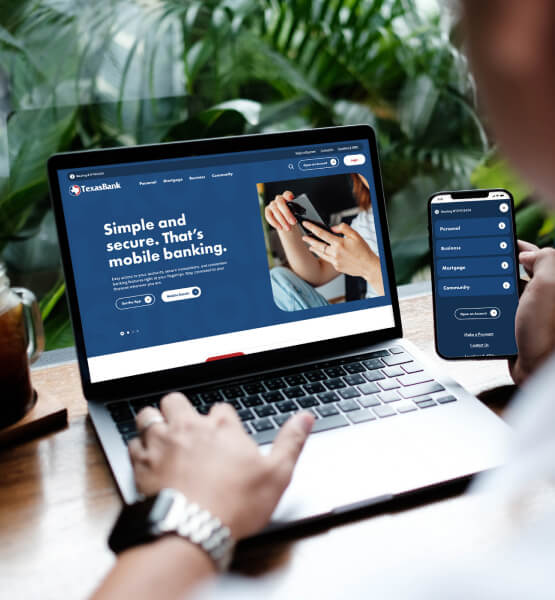
Admin Function
Q: How do I create a user?
A: The instructions are below:
A: The instructions are below:
- Click their profile file.
- Select business management.
- Create user.
- Enter the user's name and email address.
- Choose their role. To learn more about the roles, click here.
- Choose which account to activate for the user.
- Toggle on the account. Click Done.
- Click Enable Accounts.
- If no more permissions need to be set, click Send Email Invite. The user will receive a link to establish their credentials.
Q: Are there different levels of permissions?
A: Yes. When a user is created the admin has the option to select user, viewer or admin.
A: Yes. When a user is created the admin has the option to select user, viewer or admin.
Q: Can the admin create different permissions for different accounts?
A: Yes it does vary and provides a variety of options based on functions.
A: Yes it does vary and provides a variety of options based on functions.
Q: Can an admin unlock a user?
A: Yes, the admin can select unlock to reset their number of attempts then they will have three more attempts to login with the existing password. Or the admin can send them a link to reset their password.
A: Yes, the admin can select unlock to reset their number of attempts then they will have three more attempts to login with the existing password. Or the admin can send them a link to reset their password.
Bill Pay Function
UPDATED 6/17/24
Q: Did my Bill Pay information change?
A: No. Your bill pay information including your payees and account information transferred to the new system.
Q: Did my Bill Pay information change?
A: No. Your bill pay information including your payees and account information transferred to the new system.
Q: What do I do if a bill pay merchant or payment date did not transfer?
A: We don't anticipate any challenges. However, if bill pay information is missing or you have a question, you can send us a message in the Digital Banking Message Center, call 833.987.2265, or email support@texasbank.com.
A: We don't anticipate any challenges. However, if bill pay information is missing or you have a question, you can send us a message in the Digital Banking Message Center, call 833.987.2265, or email support@texasbank.com.
Q: Did all my payees and payment information transfer from my bill pay?
A: Yes. All payees and payment information transferred to the new system. We encourage you to review your bill payment information once you login to the new system.
A: Yes. All payees and payment information transferred to the new system. We encourage you to review your bill payment information once you login to the new system.
Q: Does Bill Pay look and perform the same way?
A: No. The essence of the Bill Pay system remains the same. However, additional features for businesses like a payroll feature, different types of payment options, transfers, and permission driven actions are now available.
A: No. The essence of the Bill Pay system remains the same. However, additional features for businesses like a payroll feature, different types of payment options, transfers, and permission driven actions are now available.
Desktop (Online) Banking
Q: I bookmarked the TexasBank Online Banking login when I opened the account. When I try to login, I get an error.
A: You need to delete the bookmark and create a new bookmark for the new system.
A: You need to delete the bookmark and create a new bookmark for the new system.
First Time Login
Q: How will I login to the new online banking (desktop) for the first time?
A: To login, please use the same username and the last 4 digits of your Tax ID (SSN/ITIN/EIN) as your password. Then follow the login steps to create a new password and authenticate your identity for the first time. Click here for a video on this topic.
A: To login, please use the same username and the last 4 digits of your Tax ID (SSN/ITIN/EIN) as your password. Then follow the login steps to create a new password and authenticate your identity for the first time. Click here for a video on this topic.
Q: I tried to sign in with my mobile app and I am getting an error.
A: To login for the first time, you must uninstall the old TexasBank Mobile app and install the new TexasBank app.
A: To login for the first time, you must uninstall the old TexasBank Mobile app and install the new TexasBank app.
Wires
Q: Is there a time when TexasBank stops wire transfers?
A: Yes. Normal cut off time is 2:00 pm CT.
A: Yes. Normal cut off time is 2:00 pm CT.
Q: If I have a question, who can I contact?
A: You can call 833.987.2265 or email bookeeping@texasbank.com.
A: You can call 833.987.2265 or email bookeeping@texasbank.com.
Statement/eStatement
Q: If I enrolled in eStatements in the old system for my checking and savings account, do I need to enroll in the new system?
A: No. You will be enrolled automatically. However, it may take up to a few days to see your eStatement.
A: No. You will be enrolled automatically. However, it may take up to a few days to see your eStatement.
Q: If I enrolled in eStatements in the old Pay My Mortgage system for my mortgage account, do I need to enroll in the new system?
A: Yes. You will need to enroll in the new system.
A: Yes. You will need to enroll in the new system.
Q: Will I receive an email notification when my statement is ready?
A: Yes. An email notification is sent to you anytime a new document is added to online banking for you.
A: Yes. An email notification is sent to you anytime a new document is added to online banking for you.
Mobile App/Mobile Banking
UPDATED 6/17/24
Q: Does the digital banking app that I'm looking for have the word "Mortgage" on it?
A: No. The app that has the word "Mortgage" on it is a separate app for TexasBank Mortgage applications only.
Q:Did mobile banking change?
A: Yes. You need to uninstall the old mobile app. Then, install the new app. The new TexasBank Mobile App has a circle logo instead of square.
Q: How do I download the newest version of the mobile app?
A: Search for TexasBank Mobile App and looking for the circular logo in Google Play or the Apple App Store.
A: Search for TexasBank Mobile App and looking for the circular logo in Google Play or the Apple App Store.
Positive Pay
Q: What is Positive Pay?
A: This is a service we have offered prior to the Better Banking upgrade. It is a service for your business to detect fraudulent checks. An automated system compares the checks to a list of information provided by your business about checks you've written.
Q: Can I use Positive Pay in my mobile banking?
A: Yes, Positive Pay is in the mobile app.
